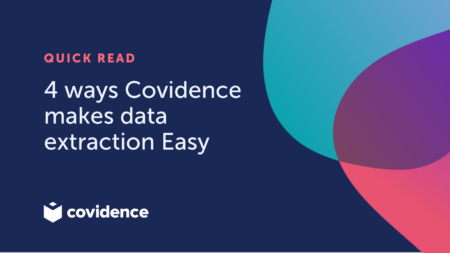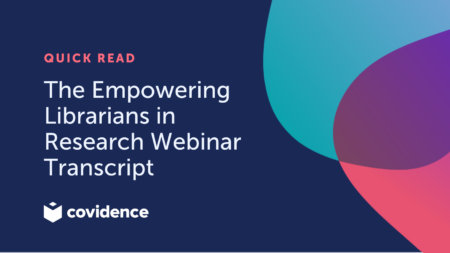Conducting a systematic review is a complex and intricate process. But with the right tools and techniques, you can streamline your workflow and save valuable time. In this blog post, we’ll explore the process of full-text retrieval in Covidence as demonstrated at our recent webinar. From checking your database exports, to using Covidence’s tool for bulk import of full-texts, we’ve got you covered. Let’s get started!
Efficient full-text retrieval
Covidence is a cloud-based tool specifically designed for systematic reviewers. It simplifies the process and increases the efficiency of your review. With Covidence, you can import references, retrieve full texts, and collaborate seamlessly with your team.
Tips for success
Here are a few tips on how to retrieve full texts using Covidence:
1. Select ‘all fields’ when exporting references
Before importing references to Covidence, you’ll need to export them from your reference manager. When exporting, it’s important to ensure that you select the ‘all fields’ option so that your references include the Digital Optical Identifier (DOI) information as shown below. This will be essential for locating open-access PDFs later.
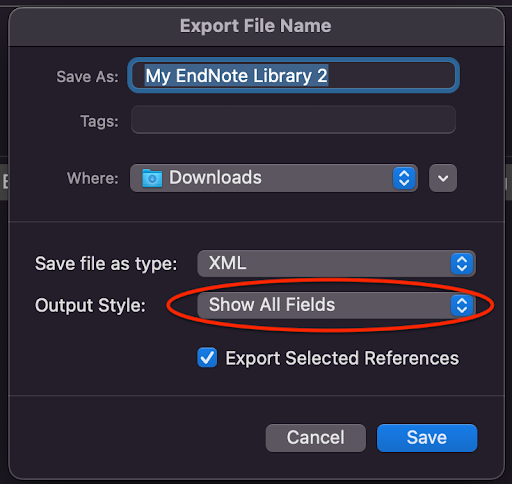
2. Drag and drop for quick upload of individual papers
Covidence has an enhanced full-text management experience. You can now drag and drop or select to upload PDFs, add links to full texts, and remove uploaded PDFs. If there are several files for one study, you can also identify the primary PDF for each one.
3. For bulk upload, choose a reference manager that exports EndNote XML
The bulk PDF upload feature in Covidence allows you to import multiple full texts simultaneously, which can significantly speed up the process. If you use a reference manager like EndNote or Zotero, it’s the easiest way to import a large batch of full texts at once. Make sure your reference manager can export references in EndNote XML format to work seamlessly with Covidence. For more detailed information, see the instructions on our knowledge base.
4. Retrieve missing full-texts via your reference manager
Covidence uses a three-step process to locate and retrieve missing full texts:
- Download the references that have missing full-texts in a RIS text format, which you can import into your reference manager
- Use your library credentials to search for the PDFs.
- If available, export the PDFs from the reference manager and import them into Covidence. The three steps are shown in the image below.
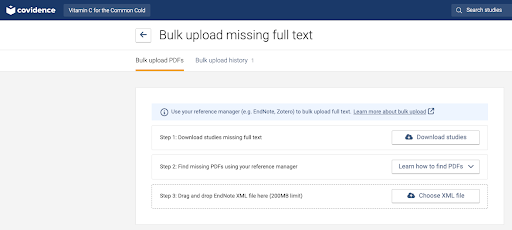
5. Check in with your librarian
The success of the bulk PDF import tool depends on your access to articles through your institution’s library. If you’re having trouble accessing articles, consult your institutional librarian or library services. If your library has access to an article but your reference manager cannot link with the proxy system, you may need to request an interlibrary loan. In such cases, you can manually upload the references and their PDFs to Covidence.
6. Watch one of our webinars
While we’ve provided a few tips here, a practical demonstration can be even more helpful. To see Covidence in action, we recommend watching the webinar on full-text retrieval. In this session, you’ll get a live walk-through of all the features and learn about best practices.
Find out more
Covidence is a game-changing tool for systematic reviewers, and its full-text retrieval process is highly efficient. By following the steps outlined in this blog post, you can simplify your workflow, save time, and ensure that your systematic review is a success.
If you need more information, please don’t hesitate to reach out to us. For additional resources and pre-recorded webinars, visit the Covidence Knowledge Base at www.support.covidence.org.
Happy reviewing!